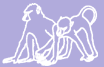|
Size: 636
Comment: New page
|
← Revision 8 as of 2025-01-22 21:55:04 ⇥
Size: 2123
Comment: Remove stuff about user private groups, as that is no longer a thing on our VM
|
| Deletions are marked like this. | Additions are marked like this. |
| Line 1: | Line 1: |
| <<TableOfContents>> |
|
| Line 2: | Line 4: |
| ==== Web Page Access ==== Many of Babase's web pages are available to the public without restriction. However, those pages which access database content or allow data to be changed are restricted to those with [[https://oit.duke.edu/email-accounts/netid/|Duke NetIDs]]. Before accessing these restricted pages, your Duke NetID and its password must be provided. On a future date, a [[https://idms-mfa.oit.duke.edu/mfa/help|second authentication check]] (a.k.a. multi-factor or two-step authentication) may also be required. |
|
| Line 3: | Line 7: |
| Note that the systems described on this page are in the process of being implemented. | If you do not have a Duke NetID, contact the lab for sponsorship. |
| Line 5: | Line 9: |
| Implementation is expected to be complete by 2017. | Be sure to have cookies turned on for all of the above. |
| Line 7: | Line 11: |
| ==== Web Page Access ==== | ==== Access to the Unix prompt with SSH ==== For most people the Babase web interface (phpPgAdmin) is all that's needed. More advanced users, particularly the data managers, require access to the Unix command prompt using SSH. |
| Line 9: | Line 14: |
| Many of Babase's web pages are available to the public without restriction. However, those pages which access database content or allow data to be changed are restricted to those with [[https://oit.duke.edu/email-accounts/netid/|Duke NetIDs]]. |
By default, SSH access is not available to everyone. You must explicitly be granted permission by the Duke data manager before you can SSH into the VM. |
| Line 13: | Line 16: |
| Before accessing restricted pages your Duke NetID, it's password, and a second authentication check must be used. |
===== Be on Duke's network ===== To use SSH you must first be connected to Duke's network. Ways to do this: |
| Line 16: | Line 19: |
| Be sure to have cookies turned on for this. | * Be physically present at Duke * Set up the [[DukeVPN|Duke VPN]] ===== SSH-ing in ===== (This will only work if you are on the Duke network) From a Unix or Unix-like terminal (In macOS, use "Terminal". In Windows, you'll need to get some 3rd party software, but [[https://www.putty.org/|PuTTY]] is common), enter: {{{ ssh MYDUKENETID@papio.biology.duke.edu }}} and hit enter. You will be asked for your NetID's password; when entering it, the cursor on the screen will not move, but rest assured that it is still accepting input. Hit enter to send the password, and you're in. ==== Transferring files to/from the VM with SCP ==== If you find a need to move files between your local computer and the VM, ideally you'd use [[https://en.wikipedia.org/wiki/Secure_copy|SCP]]. Feel free to Google up an SCP tutorial of your choice, if you aren't already familiar with it. |
Contents
Accessing Duke's Systems and Logging In
Web Page Access
Many of Babase's web pages are available to the public without restriction. However, those pages which access database content or allow data to be changed are restricted to those with Duke NetIDs. Before accessing these restricted pages, your Duke NetID and its password must be provided. On a future date, a second authentication check (a.k.a. multi-factor or two-step authentication) may also be required.
If you do not have a Duke NetID, contact the lab for sponsorship.
Be sure to have cookies turned on for all of the above.
Access to the Unix prompt with SSH
For most people the Babase web interface (phpPgAdmin) is all that's needed. More advanced users, particularly the data managers, require access to the Unix command prompt using SSH.
By default, SSH access is not available to everyone. You must explicitly be granted permission by the Duke data manager before you can SSH into the VM.
Be on Duke's network
To use SSH you must first be connected to Duke's network. Ways to do this:
- Be physically present at Duke
Set up the Duke VPN
SSH-ing in
(This will only work if you are on the Duke network)
From a Unix or Unix-like terminal (In macOS, use "Terminal". In Windows, you'll need to get some 3rd party software, but PuTTY is common), enter:
ssh MYDUKENETID@papio.biology.duke.edu
and hit enter. You will be asked for your NetID's password; when entering it, the cursor on the screen will not move, but rest assured that it is still accepting input. Hit enter to send the password, and you're in.
Transferring files to/from the VM with SCP
If you find a need to move files between your local computer and the VM, ideally you'd use SCP. Feel free to Google up an SCP tutorial of your choice, if you aren't already familiar with it.