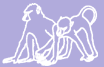Contents
Important Note
After the ~Jan 2018 migration of Papio to a new VM at Duke with new security measures in place, all of the below information is no longer true. We are now using the Duke VPN.
(The below information kept for archival purposes only)
The VPN (Virtual Private Network) running on the Babase server uses the OpenVPN implementation.
Babase VPN on Mac OS X
You always have the option of installing the application using the instructions on the OpenVPN web site, but the easier way, if you've Mac OS X 10.3 or higher, is to use the pre-packaged OpenVPN called Tunnelblick that includes a management GUI. Babase supplies a pre-packaged version of Tunnelblick with configuation files built-in, but there may be newer Tunnelblick versions available on the Tunnelblick web site.
To install the Babase-supplied Tunnelblick version (obvious interactions omitted):
Download the latest version of Tunnelblick
- Unzip the folder
- Open the folder
- Double click on the Tunnelblick icon (a little tunnel) to launch the installer
You probably do not want to have the installed BabaseVPN configuration available to all users on your computer
- Start Tunnelblick, a little tunnel icon will appear in the bar at top right of screen
When asked, you do not want to check for IP address change on VPN startup
- You probably do want automatic checks for new Tunnelblick versions
Click on the little tunnel icon in the bar at the top right of the screen, and click on VPN Details... to get a configuration page:
- Choose the BabaseVPN configuration by click
- Choose to connect on Tunnelblick startup
Choose not to use a nameserver
- Click "Connect" on the lower right
Tunnelblick is installed in your Applications folder. Double click on it to start the Babase VPN. Control Tunnelblick with the little tunnel icon at the top right of the screen. When it asks for your name and password, use your Papio name and password (in case these are different from your babase name and password).
See below regards using the Babase VPN.
Note: The OpenVPN configuration supplied with the Babase packaged version of Tunnelblick differs from the configuration linked below. The packaged configuration file does not drop root permissions since this seems to cause problems with packaged Tunnelblick version 3.3beta54.
If installing a newer Tunnelblick version you will need the following configuration files:
papio-openvpn.conf -- to connect to papio
abrp-genomics-openvpn.conf -- to connect to abrp-genomics
A Tunnelblick un-installer is avaialble on the Tunnelblick website.
Babase VPN on Windows XP
As Administrator, install OpenVPN GUI for Windows. Unless you already have OpenVPN (without GUI) installed on your computer, it is easiest to download and install the installation package with both OpenVPN and OpenVPN GUI. Once installation completes, you should notice a new OpenVPN GUI icon in your system tray (at the lower-right corner of your desktop). The icon should be lit red at this point, because you have not made a VPN connection yet.
Download the following two files, and place them in the C:\Program Files\OpenVPN\config\ directory on your computer:
papio.ovpn -- to connect to papio
abrpgeno.ovpn -- to connect to abrp-genomics
Now, to connect, right click on the OpenVPN GUI icon in your system tray, and choose "Connect". You will be prompted for your Duke Biology Unix user name and password. If the connection is successful, the icon will turn green. To disconnect, simply right lick on the icon and choose "Disconnect".
Optional Tweaks to Configuration
By default, OpenVPN GUI will start in your system tray whenever your computer starts up. If you do not want this behavior, you can use AutoRuns for Windows to tweak it.
If you normally use your Windows XP computer as a non-Administrator user, you should create a shortcut to C:\Program Files\OpenVPN\bin\openvpn-gui.exe, right-click on the shortcut, select "Properties", click "Advanced..." and select "Run with different credentials". Now, when you double-click this shortcut, you should choose to run it as Administrator (VPN will not function correctly if you do not run it as Administrator). The How-To section of the OpenVPN GUI website has more information on how to run VPN as a non-admin user.
Notes on Using the Babase VPN
When you start the VPN you will be asked for your Duke Biology Unix user name and password.
Testing A Connection to Papio
To test the VPN use the "ping" program to ping papio-vpn.biology.duke.edu (aka 172.16.3.1). If you get a response the VPN is working.
To connect to papio using the VPN you cannot use papio.biology.duke.edu. Use papio-vpn.biology.duke.edu (172.16.3.1) instead.
Testing A Connection to ABRP-Genomics
To test the VPN use the "ping" program to ping abrp-genomics-vpn.biology.duke.edu (aka 172.16.4.1). If you get a response the VPN is working.
To connect to the server using the VPN you cannot use abrp-genomics.biology.duke.edu. Use abrp-genomics-vpn.biology.duke.edu (172.16.4.1) instead.
To get to the test environment on ABRP-Genomics use the following URL in your web browser: http://abrp-genomics-vpn.biology.duke.edu/