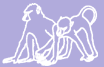Babase Boot Camp
In order to use the data within Babase, each new user must complete all of the steps of the Babase Boot Camp training program. Through completion of this Boot Camp, you will become one of the few, the proud, the Babase users. Completion of this course is vital to your understanding of the data and the database structure and is therefore mandatory. Please see Niki or Patrick for details before proceeding.
Sign up
Go to one of the Babase administrators (Patrick or Niki) and ask for access. They will make you a username, so pick out the username you'd like. In addition, although it is not necessary, it can be useful to have a Unix account on papio depending on what type of work you will be doing. Ryan Hardy is the only one that can do this. Ask Patrick or Niki to put you in touch with him.
While you're at it, it's important to sign up on the Babase mailing lists and a good idea to get yourself a login on this wiki as well.
Yes, there are a lot of logins to keep track of. Each person has a login to the database, and possibly a Unix login on Papio, a login on this wiki, and an email address and password used to sign up for the mailing lists. All of these are different logins, with, possibly but not necessarily, different usernames and different passwords.
Tell Your Browser Papio Is Not Evil
When you attempt to use Babase you will often find that "The computer advises me to cancel everything and not to proceed with Babase."
Ignore the warnings. The browser is warning you that Babase has not paid to have it's identity verified. Tell your browser to ignore the problem, forever.
(To clarify, web browsers use certificates to, ostensibly, secure your web access. These are issued, for a annual fee, by organizations known as certificate authorities. They are supposed to assure you that you are interacting with who you think you are interacting with. In actual fact "Certificate authorities protect you from anyone from whom they are unwilling to take money." The people who verify identities on the web seem to verify no more than whether or not they've received payment. The little lock icon your browser shows indicates that someone who has claimed an identity has paid. The purchaser may or may not have legitimate title to the purchased name, the identity may or may not have been stolen, the website on the far end may or may not take your money without sending you product, mis-use your credit card number, etc., etc.)
Babase re-generates its identity once each year, sometime around April, and at that time everybody has to tell their browser to permanently accept the new identity so that such warnings are not displayed.
(Those worried that evildoers are attempting to steal their Babase password can ask their browser to display the details of the identity credentials (page info, Ctrl-i in firefox) and verify that the SHA fingerprint is: 74:78:f6:aa:31:4a:50:75:fb:5a:7d:ed:4c:a9:07:6b:37:f0:6c:73)
Tour Babase 2.0
Download and follow the document Getting_Started.pdf It will guide you through the basics of navigating the PPA interface and show you how to browse Babase tables and views.
Write Queries
Queries, written in the SQL query langage, are used to obtain data from the database. It is highly recommended that users begin by reading Babase's SQL tuitorial. The tuitorial on the SQL language found in the PostgreSQL documentation may also be helpful. As you read, try out some queries in the Babase phpPgAdmin web interface by clicking on the "SQL" link in the upper right hand corner after logging in and choosing the babase database, babase schema. To find your way around the various Babase databases read the Babase technical documentation's sections on the Babase databases and schemas.
Download Babase data for further analysis
Downloading the results of a query can be done by clicking the Download option at the bottom of the page where your query return appears. The results can also be saved in a table. Babase users each have their own area of the database, called a schema, where they can create their own tables. To save the results of a query into a table, "newtable", in your schema, add "INTO yourlogin.newtable" to your SQL query, as documented in the SELECT INTO documentation. The phpPgAdmin web interface can then transfer the contents of your new table to your desktop. Go into your schema, the one named with your database login, and click on the "newtable" table you just created. Click on the "Export" link at the upper right. Choose "Data Only" and a format of either "CSV" or "Tabbed" if you wish to use the data in Excel later.
Learn more
The sections of the PostgreSQL documentation of initial interest are as follows:
section I Tuitorial
subsection I.2 The SQL Language
section II The SQL Language
section VI Reference
subsectin VI.I SQL Commands
More resources can be found on the BabaseHelp page.