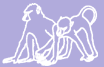Windows Users will require an SSH client in order to open a terminal to create a tunnel to papio (for using ranker or to gather Babase data within R).
Karl Pinc recommends using Putty. However, at Princeton we have been using Bitvise SSH Client, so the directions here are for using Bitvise. If you are using Putty or another SSH client, feel free to add instructions for that client to this page.
Your host is papio.biology.duke.edu and you can leave it on port 22. You will use your Duke login credentials.
Then, for the SSH tunnel to work, you must enable C2S forwarding. Go to the C2S tab within Bitvise and add the following:
- Listen Interface: 127.0.0.1
- List. Port: 5432
- Destination Host: localhost
- Dest. Port: 5432
A terminal should open automatically when you login through Bitvise. At this point, return to where you left off in the instructions on the RankerProgram page.
Note: You may get a message in the terminal after requesting the tunnel and logging into papio that says, "cannot listen to port: 5432". This does not appear to be problematic.
Server migration note: If papio has just migrated to a new server (but retained its old name) and now the SSH client won't work, you may need to remove the old key using the command:
- -R papio.biology.duke.edu